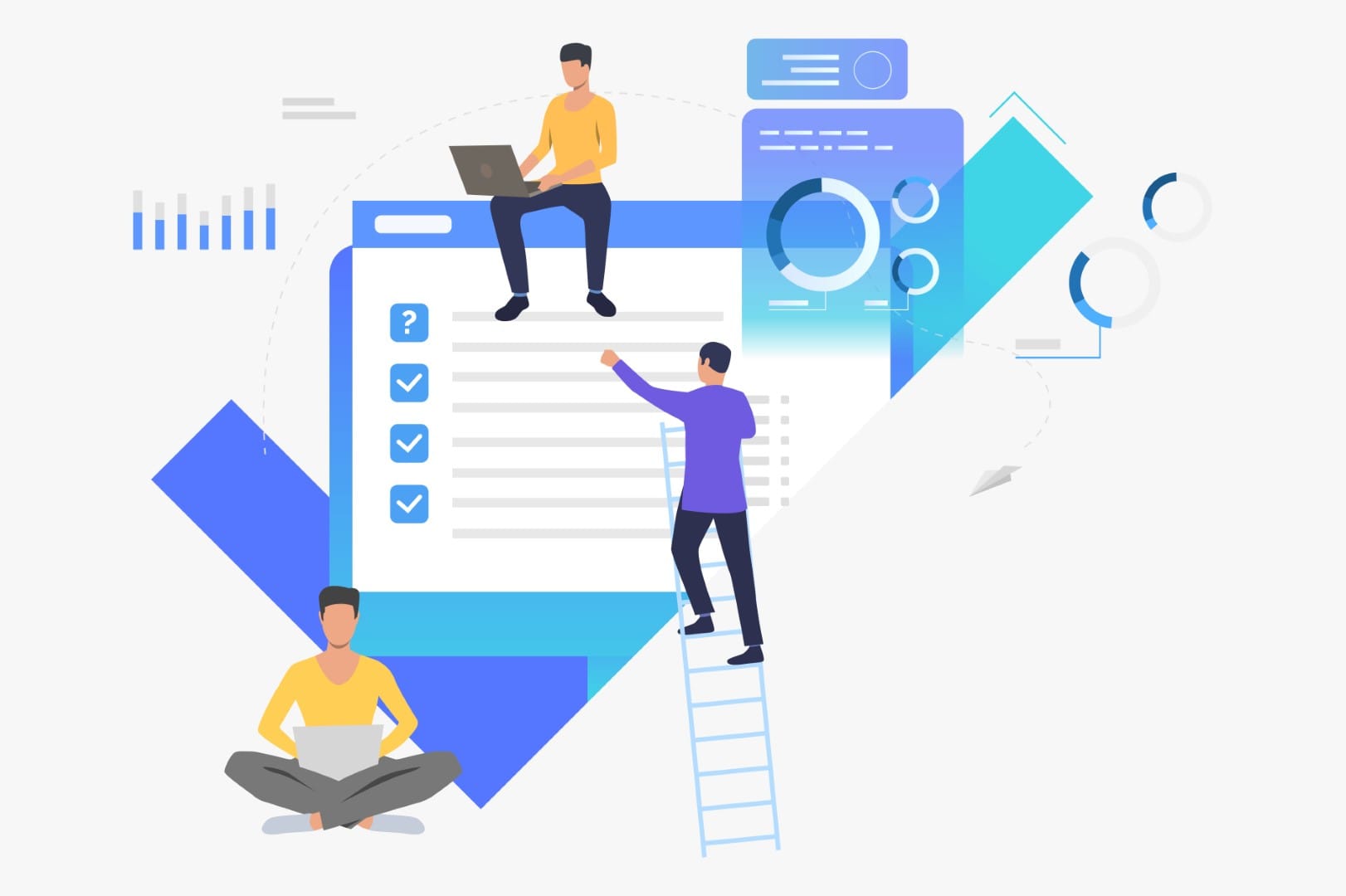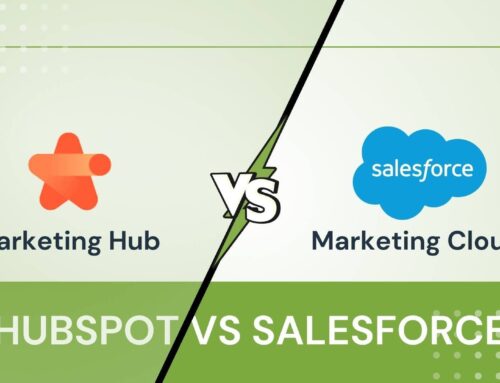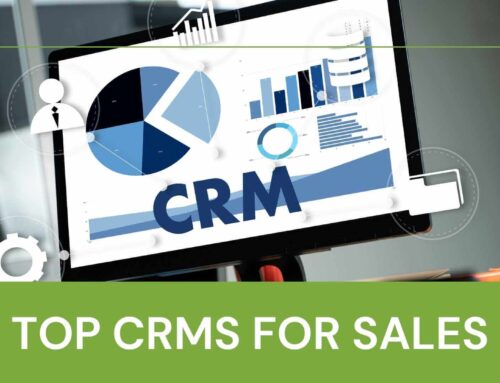Segmentation Strategy with Contacts
With the right segmentation strategy, your marketing becomes much more targeted and efficient, ultimately leading to higher engagement and conversion rates.
Using Contacts in HubSpot
To add and call contacts from HubSpot’s segmented lists, you can follow these steps:
1. Adding Contacts to a List in HubSpot:
A. Manually Adding Contacts to a List
- Go to your Contacts:
- In HubSpot, navigate to the Contacts section from the top menu.
- This will bring up your entire contact database.
- Select Contacts:
- Check the box next to the contacts you want to add to a list. You can select multiple contacts or just one.
- Add to a List:
- Once the contacts are selected, look for the “More” button (three dots) or the “Actions” dropdown at the top of the screen.
- Click on it and choose “Add to List”.
- Select the List:
- A pop-up window will show your existing lists.
- Choose an existing static or active list or create a new one by selecting “Create a new list”.
- After that, just confirm, and the contacts will be added to the list.
B. Automatically Adding Contacts to a List via Filters
- Create an Active List:
- Go to the Contacts section, then click “Lists” on the left sidebar.
- Click on Create list and choose Active List.
- Set Criteria:
- Define the criteria for your list. For example, if you want to include contacts from a certain country or who filled out a form recently, you can filter by contact properties or activity.
- HubSpot will automatically add contacts who meet those criteria to the list.
- Save and Apply:
- After defining the filters, save your list, and HubSpot will update it automatically whenever a contact meets the criteria.
2. Calling Contacts from a List in HubSpot:
Once your contacts are in a list, you can call them using HubSpot’s calling feature. Here’s how to do it:
A. Set Up Calling in HubSpot (If Not Already Done)
Before making calls, ensure your HubSpot account has calling enabled. This typically requires a Sales Hub subscription, as calling is part of their paid plan.
- Verify Your Calling Settings:
- Go to your Account Settings (the gear icon in the top right).
- Under the Objects tab, click “Activities” and make sure Calling is set up properly. You might need to connect a phone number or a calling app like HubSpot’s native calling tool, or you can integrate with other calling systems.
- Check Your Calling Credits:
- HubSpot’s calling tool uses calling credits, so ensure you have enough credits to make calls, or you can connect to your own phone system.
B. Calling a Contact Directly from a List
- Go to Your List:
- Navigate to the Lists section in HubSpot and open the list that contains the contacts you want to call.
- Select the Contact:
- Click on the contact’s name or open the contact record you want to call.
- Click the Phone Icon:
- On the contact’s record page, look for the phone icon (if calling is enabled).
- HubSpot will dial the number if it’s entered in the contact’s details.
- Log the Call:
- After the call, you can log notes or details of the call in the contact’s timeline. HubSpot can even track the call duration if it was made using their calling tool.
C. Mass Calling (if Applicable)
- If you want to make calls to multiple contacts in bulk, you can use HubSpot’s Sequences (for paid users). This feature automates calling workflows and allows you to set up a series of actions (emails, calls, reminders) for each contact.
Extra Tip: Calling Through Integrations
- If you use a third-party calling app like Aircall, RingCentral, or Twilio, you can integrate those with HubSpot. Once integrated, you’ll see your contact details in the calling app, and you can log calls directly into HubSpot.
What More Can You Do With Contacts in HubSpot
1. Organizing and Managing Contacts
- Custom Properties: You can create custom contact properties to track unique information about your contacts. This could be anything specific to your business needs, like “Lead Source” or “Product Interest.”
- Contact Segmentation: Beyond lists, you can segment contacts based on different factors like:
- Lifecycle stages (e.g., Lead, MQL, SQL, Customer).
- Lead score (HubSpot’s rating of contact engagement).
- Activity history (form submissions, email clicks, meeting requests).
- Tags: Use tags or labels to group contacts informally for easy identification, such as “VIP,” “Hot Leads,” or “Event Attendees.”
2. Automating Workflows for Contacts
- Workflows: Set up automated workflows to manage your contacts throughout their journey. For example:
- Nurture workflows: Automatically send emails based on contact behavior (e.g., if they open a specific email or download a resource).
- Lead qualification workflows: Automatically assign a lead to a salesperson when they meet certain criteria, like reaching a high lead score.
- Lead Scoring: Set up lead scoring rules to assign points based on actions contacts take (e.g., opening emails, visiting your website, etc.). Contacts with higher scores can be prioritized for sales outreach.
3. Personalized Communication
- Email Campaigns: You can send targeted email campaigns to segmented lists of contacts. HubSpot allows you to personalize each email, increasing relevance. This can include personalized subject lines, content, or offers.
- Sequences: Sales Sequences allow you to create a series of personalized emails and tasks for follow-ups. These are great for outbound efforts, like reaching out to new leads or following up after an event.
- Meeting Scheduling: With the Meeting tool, contacts can schedule time directly with you based on your availability. You can integrate this with your calendar and add it to emails for easy booking.
- SMS Communication: If you’re using HubSpot’s integrations, you can send SMS messages to contacts, offering another communication channel.
4. Engagement Tracking and Analysis
- Activity Timeline: Every contact has an activity timeline that records interactions, such as:
- Emails sent, opened, and clicked.
- Forms filled out.
- Calls made and notes logged.
- Website visits and pages viewed.
- Meetings scheduled.
- Deals created or closed.
This gives you a 360-degree view of your relationship with each contact, helping you tailor your approach.
- Custom Reports: You can create custom reports to track things like:
- Contact engagement over time.
- Response rates to email campaigns.
- Conversion rates from different lead sources.
5. Sales and Pipeline Management
- Deals and Pipelines: HubSpot allows you to associate contacts with specific deals and track them through your sales pipeline. You can set stages (e.g., “Qualified,” “Proposal Sent,” “Closed-Won”) to keep your sales team organized.
- Tasks and Reminders: You can set tasks (e.g., follow-up calls, send an email, etc.) for yourself or other team members and get reminders. This is perfect for keeping track of important actions for each contact.
- Notes and Communication Logs: Log notes after meetings or calls with contacts to record important details and track the progress of your conversations. This can be done manually or automatically via integrations.
6. Integration and Data Sync
- Integrate with CRM Tools: HubSpot integrates with various CRM tools, allowing you to sync contacts from other platforms. This could be helpful if you’re moving over from another CRM or want to connect other apps (e.g., Google Contacts, Salesforce, etc.).
- Third-Party Integrations: You can integrate with a variety of third-party tools, like email marketing tools, customer support systems (e.g., Zendesk), or social media platforms, and see contact interactions from those sources in HubSpot.
7. Contact Lists and Data Enrichment
- Bulk Editing: If you need to update multiple contacts at once (e.g., changing a property like their lifecycle stage or industry), HubSpot allows you to do this in bulk. You can also import contacts in bulk from CSV files.
- Data Enrichment: HubSpot integrates with tools like Clearbit and ZoomInfo, which can automatically enrich your contact records with additional information (company size, revenue, social profiles, etc.).
- Contact Import/Export: Easily import contacts from CSV files or other platforms and export your contact lists when needed. This is especially useful for cleaning up your database or migrating contacts.
8. Advanced Features with HubSpot’s Paid Tools
If you have access to HubSpot’s Sales Hub or Service Hub, you get additional features, such as:
- Snippets: Save and reuse templated responses to speed up your email and messaging process.
- Calling: Make and record calls directly from HubSpot. You can log the call details and automate follow-ups based on the conversation.
- Smart Content: Deliver personalized content on your website or in emails based on contact properties (e.g., location, company size).
9. Lead Nurturing and Conversion
- Retargeting Ads: You can use HubSpot’s ads tool to run targeted ads (on platforms like Facebook or Google) that are shown to specific contact segments to nurture them further.
- Surveys and Forms: You can create surveys or forms to gather more information from contacts. HubSpot can automatically follow up with them based on their responses.
Summary:
With HubSpot, contacts are not just static records—they’re dynamic entities that you can nurture, track, and engage with in various ways. Whether it’s through segmentation, email campaigns, sales workflows, or automated follow-ups, HubSpot’s suite of tools helps you streamline and optimize your contact management and interactions.